LISTENING TO KATRINA - PREPAREDNESS
PROJECTS
THE CONTENTS OF THIS PAGE ARE RATED 'G' AND ARE
SUITABLE FOR ALL AUDIENCES
LIFE GOES ON BAG - BUILDING A DATA STORE
PRINT
THIS PAGE
Workbook
page: None
Listening to Katrina companion
page: HYST - Documents
On this page I am going to show you how to build a Data Store and configure it logically. This is very easy, so stick with me and you'll do fine. Ready? You'll need your laptop computer for this, and internet access.
There are several kinds of documents that we want to keep, so the first logical step is to have somewhere to store these documents. I am going to show you my methods, and you can use them or devise your own.
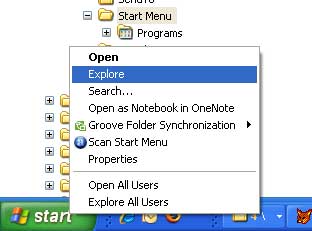 The
first thing to do is open Windows Explorer. The way I do this is to
click my right mouse button on the start button at the bottom left corner of
the screen and select EXPLORE.
The
first thing to do is open Windows Explorer. The way I do this is to
click my right mouse button on the start button at the bottom left corner of
the screen and select EXPLORE.
Windows Explorer will open, and you will see many folders on the left, and many files on the right. On the right, there will be a little minus sign [-] next to a folder called Documents and Settings. Click that little minus sign [-] and it will collapse.
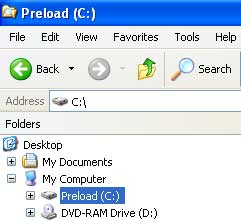 Now
click on the (C:) drive, which in my example is named Preload. Files
will display on the right, but you may get a message that says that these
files are protected. Click SHOW and so that you can see the folder
structure.
Now
click on the (C:) drive, which in my example is named Preload. Files
will display on the right, but you may get a message that says that these
files are protected. Click SHOW and so that you can see the folder
structure.
With drive (C:) highlighted, create a folder with your name or your family's name. Do this by clicking 'File' in the menu at the top of the page and click New, then click Folder. Name the folder whatever you like, but I like to use my name. That is my folder, and always my folder, and from now on it will come with me wherever I go.
If you double-click on the folder you have just created, it will open, and it will be empty. Right click in the empty space on the right and select 'New' and then 'Folder' to create a new folder. Name this one 'Photos'. Create another one named 'Documents'. Create a third called 'MemKeys'. You may wish to create other folders as time goes on, and there are several folders you will need inside these folders.
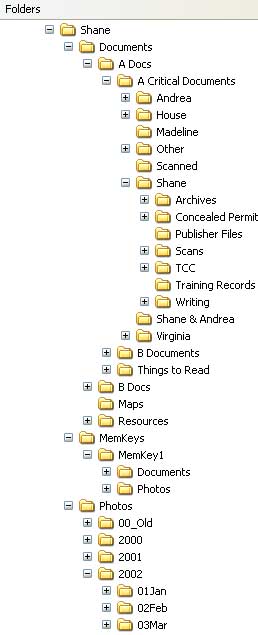 Here
is a partial view of the folder structure that I use. My name is the
'root' folder under which I store everything else. My documents folder
is broken into 'A Docs', 'B Docs', 'Maps', and 'Resources'. A Docs are
those documents that I will also keep on my USB Flash Drive and carry with
me. B Docs are documents that I do not keep on my USB drive, and
include more common records that will not cause me any grief if I lose them.
'Maps' contains (you guessed it!) maps. The Resources folder is for
other things like travel information and reference material for later
projects.
Here
is a partial view of the folder structure that I use. My name is the
'root' folder under which I store everything else. My documents folder
is broken into 'A Docs', 'B Docs', 'Maps', and 'Resources'. A Docs are
those documents that I will also keep on my USB Flash Drive and carry with
me. B Docs are documents that I do not keep on my USB drive, and
include more common records that will not cause me any grief if I lose them.
'Maps' contains (you guessed it!) maps. The Resources folder is for
other things like travel information and reference material for later
projects.
A Docs is further broken into 'A Critical Documents', which are all my vital records. 'B Documents' contains other things I do not whish to lose. 'Things to Read' are references and resources that I may want or need to access while away from my own computer.
'A Critical Documents' is further sub-foldered for each member of the family, and there are also folders for House, Other, Scanned, and a separate folder for my wife and I (Shane & Andrea) that contains things that pertain to both of us, like our marriage and tax records.
Each of those folders is further divided into Archives, Scans, and other folders that pertain to information for each family member. I keep my training records in a separate folder, for instance. Your folder structure will reflect your individual needs and interests.
Another folder in the root is called 'MemKeys'. This folder contains mirror images of each USB Flash Drive in service. I only show one in this example, but you should have a flash drive - and therefore a folder - for each member of the family. I copy the information into those folders exactly as I want it to exist on the flash drives, and then I copy those folders to the flash drives. I will give you precise examples on another page.
The 'Photos' pholder...er...folder contains (you guessed again!) photos. I organize my photos chronologically because that seems logical to me. Photos tell a story, and the story makes sense in chronological order. I have a 00_Old folder, which are scans of older photographs. That folder is further sub-foldered by year. I have a folder for each year, and then each hear has twelve folders - one for each month. I put two digit numbers in front of my folders so that they display in order. I like things to be visually tidy, and it helps me to find things easily.
As I said, your particular structure will reflect your particular needs. Do not feel trapped by my method. If you want to organize your data in a different way that works for you, then do so.
The next thing to do is to scan our photos, documents, and other 'hard copy' materials that we want to store digitally. We also want to move all of our digital photos and documents into our folder structure. As you do this, you will gain a real appreciation of what you have. I just updated some of my data today, and I am over 10,000 photographs!
We will also want to protect our vital information with a technology called encryption, which is the topic of the next page.
Shane
